December always flies by. You’re trying to finish end-of-year work while squeezing in time for holiday activities. And you know your customers and vendors (and employees, if you have them) are experiencing the same time crunch.
But it’s important to you set some time aside to:
- Chase down overdue revenue,
- Take action that can accelerate receivables in 2025, and
- Expand QuickBooks’ usefulness starting in January
Here’s are some suggestions.
Find Out Who’s Behind — Including You
There are several reports you should be running at the end of the year. If you haven’t already, open the Reports menu and click Report Center. Take a good look at A/R Aging Detail, Open Invoices, A/P Aging Detail, and Unpaid Bills. It’s important to keep your vendors happy and to encourage customers to catch up with their unpaid bills.
Send Gentle Reminders to Past-Due Customers
There are many ways to contact customers about invoices they haven’t paid. You can call them, email them or send a letter on paper. There’s a Collection Report in QuickBooks that will tell you which customers are overdue and how much they owe. You can customize this report to include contact information.
Statements can be useful. These documents contain a history of invoices and payments for either a given period or for all open transactions as of the statement date. Open the Customers menu and click Create Statements. You have a lot of control over who gets statements and what they should contain. There’s also a link to finance charges in this window.
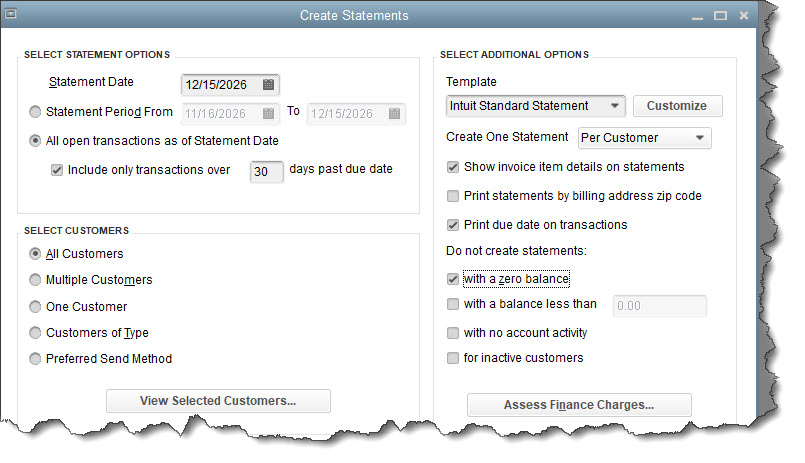
If statements don’t work, consider making personal contact of some kind.
Be Proactive About Receivables
You might be able to avoid having to chase down late payments if you use some of QuickBooks’ tools. Encouraging customers to make their payments on time is easier than having to contact them after the due date. You know how uncomfortable that can be. So here are some suggestions:
Allow customers to pay invoices online through QuickBooks Payments. Think about your own bills. Do you pull out a paper checkbook when paying a utility or department store bill? Maybe you pay through your bank’s website or the vendors’ online payment tools. Your customers would probably like the same options.
You can set up an account with QuickBooks Payments and let customers submit electronic payments in numerous ways, including credit or debit card, ACH payment, and Apple Pay or Venmo. You’ll know when customers view and pay their invoices.
Assess finance charges. As mentioned earlier, QuickBooks has built-in tools that allow you to charge late fees for tardy invoice payments. There are a lot of decisions to make when you go this route.
Improve your invoicing system. Are you using QuickBooks’ default invoice template? It’s fine, but you can do better by personalizing it a little. This can get complicated if you try to add many fields or modify the layout, but you can at least:
- Add your logo,
- Make sure your address and the customer’s address in the header are complete, and
- Get rid of unnecessary fields (do you really need a “ship to” box?).
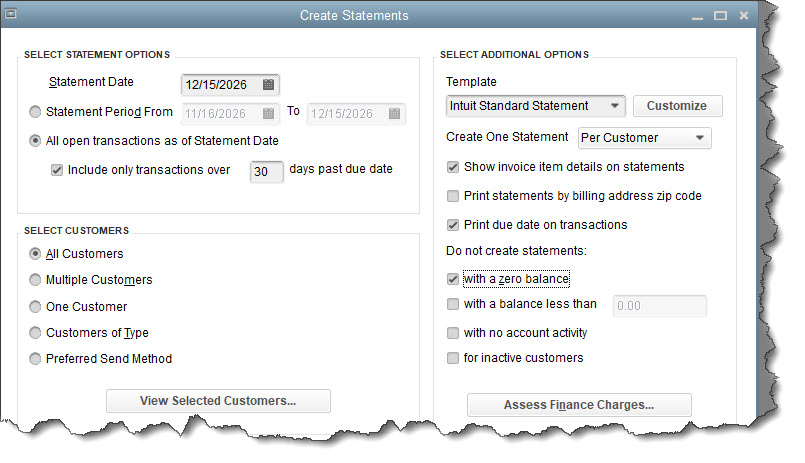
Design and content modification changes are more than cosmetic. Every email, piece of paper and form that goes out to customers reflects on your company’s attention to detail and aesthetics. Make sure your invoices are accurate.
Use Reminders
QuickBooks is such a massive program that there are probably tools you’re still not using. Reminders is likely one. But Reminders can save time, help organize your workdays, and keep important obligations from slipping through the cracks.
To set them up, open the Edit menu and select Preferences, then scroll down to Reminders and click. With the My Preferences tab highlighted, check the box in front of Show Reminders List When Opening a Company File. Then click the Company Preferences tab. In the window that opens, you can specify which Reminders you want to get and when.
Start a New Daily Routine in 2025
If you take nothing else away from this column, think about setting up a new 10– to 15–minute routine every time you open QuickBooks. Many people tend to just plow right into doing whatever prompted them to open the software. Take the time to get a quick overview:
- Click the Insights tab next to the Home Page. Look for Open and Overdue Invoices under Income. You can come back to these later and deal with them. You’re just seeing what work needs to be done. Look at the chart under Expenses to see if anything looks out of line.
- Open the Income Tracker, which will tell you more about the status of your money than the Insights page did.
- Look at the data in the colored bars at the top of the Bill Tracker page to see what needs attention.
- If you sell products, check out this report: Inventory Stock Status by Item. Look in the Reorder column to see if anything needs ordering. (You may have set up a Reminder for this.)

